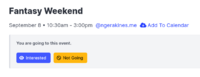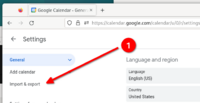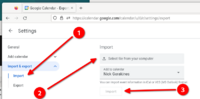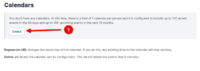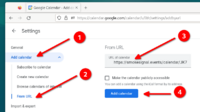Calendars
There are multiple calendar features to make it easy to discover, share, and track events.
- You can download a
.icsfile (iCal format) for individual events on event pages. - You can copy a calendar URL to subscribe to all of the events that someone creates.
- You can create a secret calendar URL to subscribe to all of the events that you've created and have created RSVPs for.
Individual Events
Events can be downloaded as .ics files that contain the essential information needed to share the event via email or import into another calendar.
-
First, visit the event page for the event that you'd like to import into your calendar.
-
Next, follow the "Add to Calendar" link under the event title.
- Next visit Google Calendar and navigate to the Settings page
- Navigate to the "Import" section under "Import & export"
- Upload the file that was downloaded from step 2. The event will appear in whichever calendar you imported it to.
Created Events Calendar URLs
At the bottom of every user's page is a calendar URL.
Secret Calendar URLs
You can create a private calendar URL that can be used to subscribe to the events you create and RSVP to on your desktop, mobile device, or calendar provider (like Google Calendar).
-
First, visit the settings page: https://smokesignal.events/settings
-
Click on the "Create" button to create a calendar.
- Back on the settings page, you'll see the calendar that you just created. Copy the entire link to the calendar.
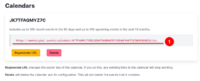
- Visit Google Calendar and navigate to the "From URL" section in the "Add Calendar" area of the settings page.
-
Paste the URL that you copied in step 3.
Google Calendar will add the URL and start syncing events in the background. Within a few moments, events that you've created and RSVP'd to will appear.
Frequently Asked Questions
Why is the calendar URL so long?
When you create a calendar, a unique identifier is generated. That unique identifier is what allows you to subscribe to only your calendar.
I've shared my calendar URL accidentilly, how do I change it?
If your unique calendar URL was shared or used on a device you no longer control, you can generate a new URL by clicking the "Regenerate" button underneath it.
Warning: When you do this, you'll need to resubscribe to your calendar with the new calendar URL in all of your mobile devices, desktop applications, and calendar websites.
Why don't I see all of my events in my calendar?
The calendar feature has some practical limits for performance reasons. The calender feature in its current form will select the following events:
- Past events that you have created and RSVP'd to. Past events are any events where the starts_at value is before the start of the current day UTC. It will get the first 100 events within the past 90 days, starting with the most recent and going back.
- Current and future events that you have created and RSVP'd to. Current and future events are any evnts where the starts_at value is after the start of the current day UTC. It will get the first 100 events within the next 13 months, starting with the soonest occuring and working forward in time.
How often will the calendar update?
Ideally, the applications and websites that subscribe to calendar URLs will not sync them more than once every 12 hours. That is the recommendation we provide in the calendar itself using the X-PUBLISHED-TT header.